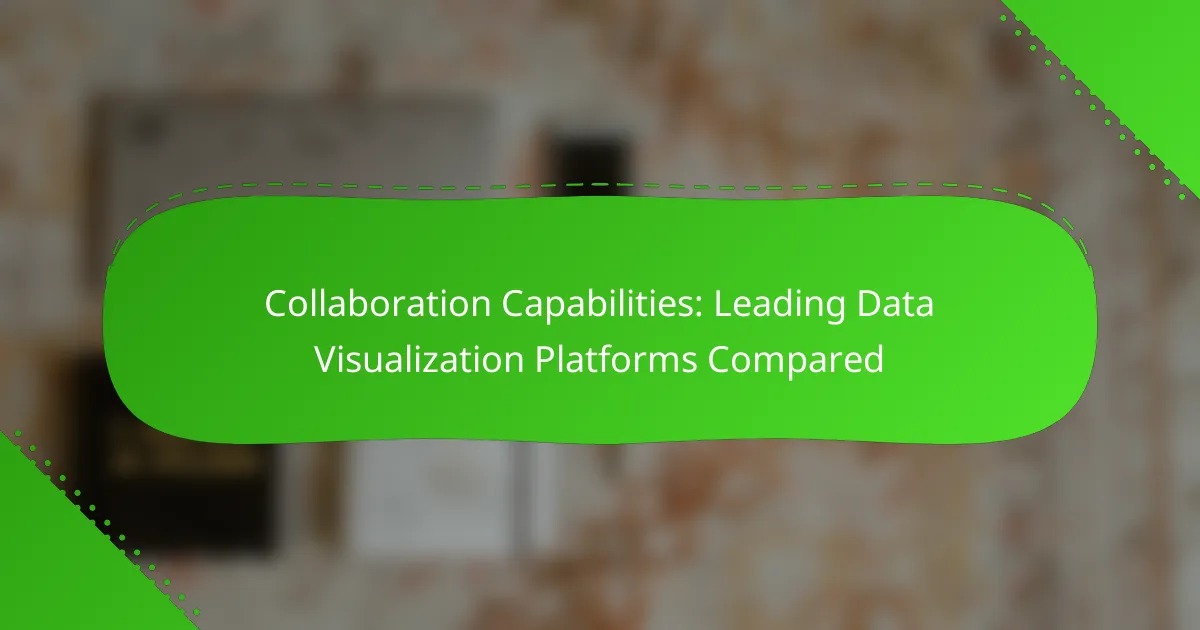In today’s data-driven environment, effective collaboration is essential for teams working on data visualization projects. Leading platforms like Tableau and Microsoft Power BI offer distinct collaboration capabilities, enabling real-time sharing, commenting, and seamless integration with other tools. Understanding these features can help organizations choose the right solution to enhance teamwork and streamline their workflows.
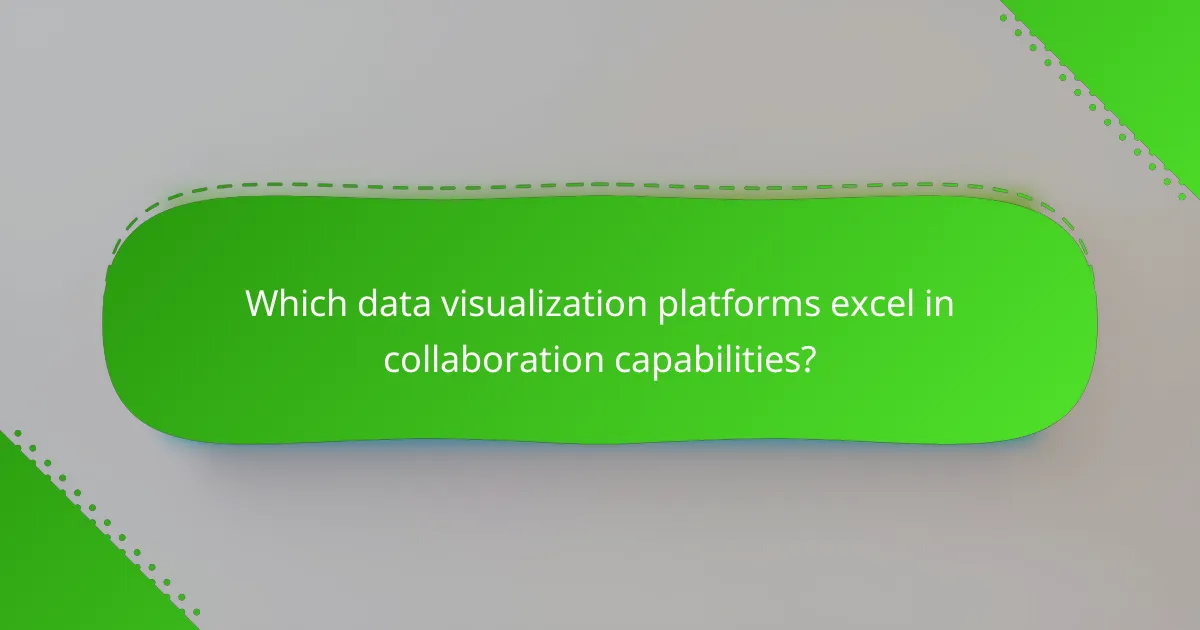
Which data visualization platforms excel in collaboration capabilities?
Several data visualization platforms stand out for their collaboration capabilities, enabling teams to work together effectively on data analysis and reporting. Key features include real-time sharing, commenting, and integration with other tools, which enhance teamwork and streamline workflows.
Tableau
Tableau offers robust collaboration features, allowing users to share dashboards and reports seamlessly. Its Tableau Server and Tableau Online platforms enable real-time collaboration, where team members can comment directly on visualizations and receive instant feedback.
Additionally, Tableau integrates with various tools like Slack and Microsoft Teams, enhancing communication around data insights. Users should ensure they have the appropriate licenses for sharing and collaboration functionalities, as these can vary significantly based on deployment options.
Microsoft Power BI
Microsoft Power BI excels in collaboration through its integration with Microsoft 365 applications. Users can easily share reports and dashboards via Teams or SharePoint, facilitating discussions and decision-making based on data insights.
Power BI also supports real-time collaboration, allowing multiple users to edit reports simultaneously. It’s important to manage user permissions carefully to maintain data security while enabling effective teamwork.
Looker
Looker prioritizes collaboration with its embedded analytics and data exploration features. Users can create shared dashboards and reports that stakeholders can access and interact with, fostering a collaborative environment for data-driven decision-making.
The platform allows for extensive customization of user permissions, ensuring that sensitive data is only accessible to authorized team members. Looker’s integration with Google Cloud enhances its collaborative capabilities, especially for teams already using Google services.
Qlik Sense
Qlik Sense provides a collaborative environment through its associative model, which allows users to explore data together. The platform supports sharing insights via Qlik Cloud, where teams can comment and discuss findings in real-time.
Users should leverage Qlik’s storytelling feature to present data narratives effectively, making collaboration more engaging. Ensuring that all team members are trained on Qlik’s features can significantly enhance the collaborative experience.
Google Data Studio
Google Data Studio is designed for collaboration, enabling users to create and share reports easily. Its integration with other Google services allows teams to work together in real-time, making it simple to edit and comment on reports.
To maximize collaboration, users should utilize the sharing settings to control access levels for different team members. This ensures that everyone can contribute while maintaining data integrity and security.
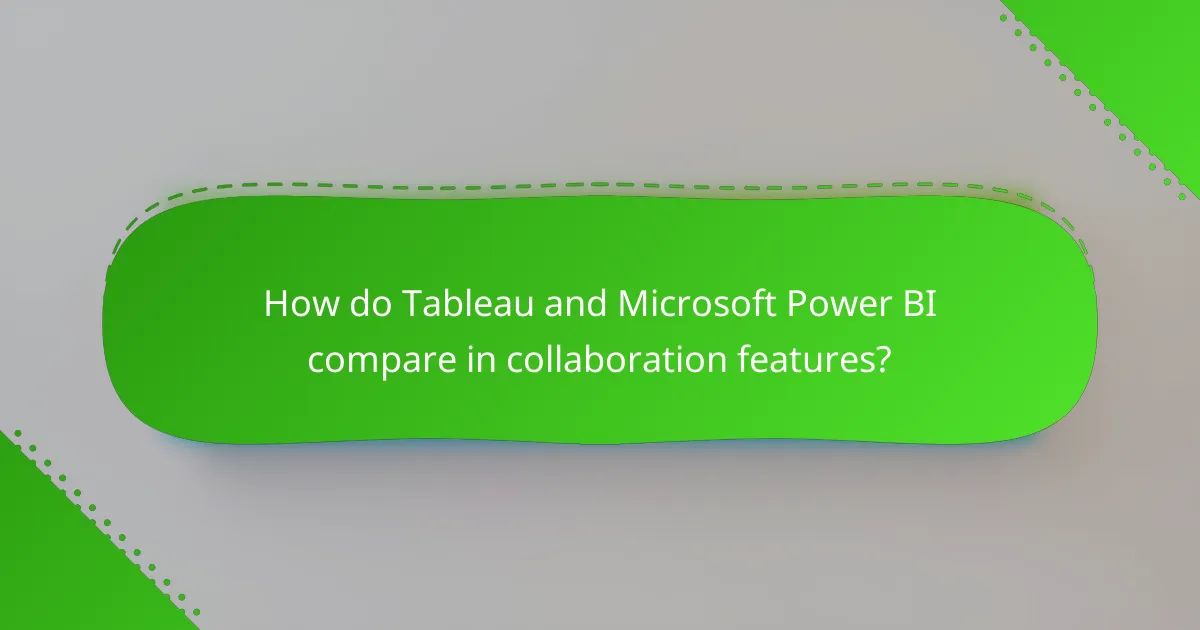
How do Tableau and Microsoft Power BI compare in collaboration features?
Tableau and Microsoft Power BI both offer robust collaboration features, but they differ in functionality and user experience. Tableau excels in real-time collaboration, while Power BI provides effective sharing and commenting tools that enhance team communication.
Real-time collaboration in Tableau
Tableau enables real-time collaboration through its cloud-based platform, allowing multiple users to work on dashboards simultaneously. This feature is particularly beneficial for teams that require immediate feedback and iterative design processes.
Users can easily share live dashboards with stakeholders, who can interact with the data directly. This interactivity fosters a more engaging environment for decision-making, as team members can explore data together in real time.
Power BI’s sharing and commenting tools
Power BI offers comprehensive sharing and commenting tools that facilitate communication among team members. Users can share reports and dashboards via email or directly within the Power BI service, making it easy to distribute insights across the organization.
Additionally, the commenting feature allows users to leave notes on specific data points or visualizations, promoting discussions around the data. This functionality helps teams to clarify insights and make informed decisions based on collective input.
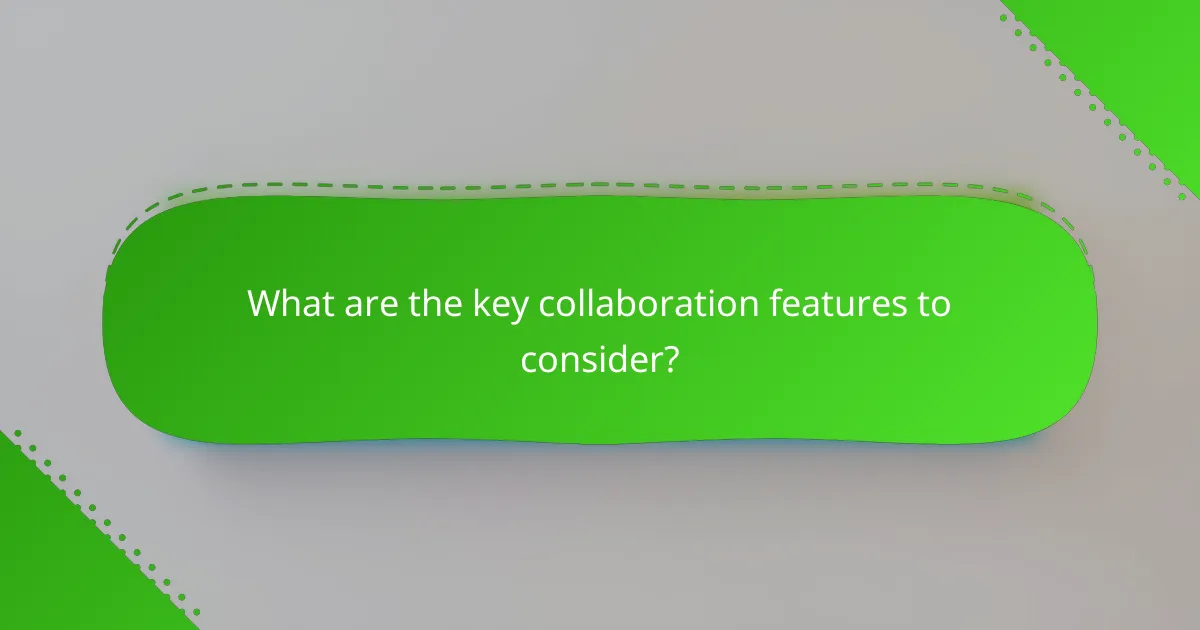
What are the key collaboration features to consider?
Key collaboration features in data visualization platforms include data sharing options, integration with communication tools, and user permissions and roles. These elements facilitate teamwork, streamline workflows, and ensure that sensitive information is managed appropriately.
Data sharing options
Data sharing options allow users to easily distribute visualizations and datasets among team members or external stakeholders. Look for platforms that support various formats, such as PDFs, interactive dashboards, or direct links to live data. This flexibility enhances accessibility and encourages collaboration.
Consider platforms that offer cloud storage integration, enabling seamless sharing without the need for cumbersome downloads. Additionally, check if the platform allows for real-time updates, so all collaborators work with the most current data.
Integration with communication tools
Integration with communication tools is crucial for enhancing collaboration among team members. Platforms that connect with popular tools like Slack, Microsoft Teams, or email services facilitate instant sharing of visualizations and insights. This integration helps keep discussions focused and relevant.
Evaluate how well the data visualization platform integrates with your existing communication workflows. A seamless connection can save time and reduce the chances of miscommunication, ensuring that all team members are on the same page.
User permissions and roles
User permissions and roles are essential for managing access to sensitive data and visualizations. Look for platforms that allow administrators to set different access levels, ensuring that only authorized users can modify or view certain datasets. This feature is particularly important in regulated industries.
Consider platforms that provide granular control over permissions, such as view-only access or editing rights. This flexibility helps maintain data integrity while promoting collaboration, as team members can engage with the data according to their roles and responsibilities.
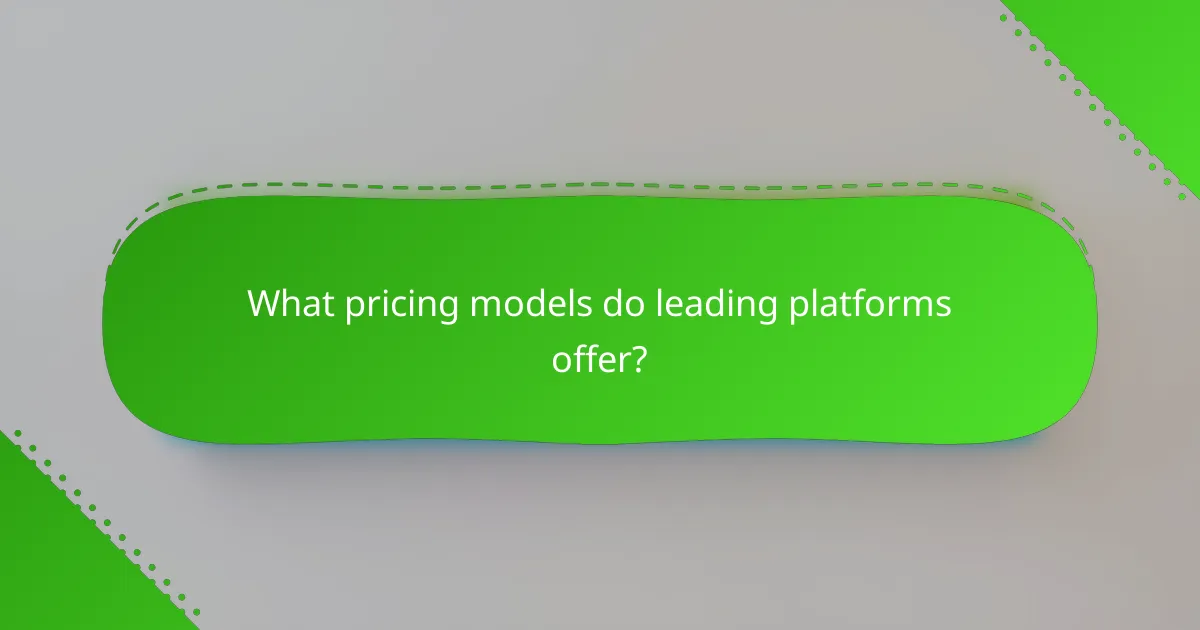
What pricing models do leading platforms offer?
Leading data visualization platforms typically offer subscription-based pricing models, which can vary based on features, user count, and deployment options. Users should consider their specific needs, such as the scale of data analysis and collaboration requirements, when evaluating these pricing structures.
Tableau pricing tiers
Tableau offers several pricing tiers, including Tableau Creator, Tableau Explorer, and Tableau Viewer. The Creator tier is designed for users who need full access to all features, while Explorer and Viewer tiers are more suited for those who require limited capabilities. Pricing can range from around $70 to $150 per user per month, depending on the tier selected.
When choosing a Tableau plan, consider how many users will need access and what features are essential for your team. Tableau also provides a free trial, which can help organizations assess the platform before committing to a subscription.
Power BI subscription plans
Power BI offers a straightforward pricing model with two main plans: Power BI Pro and Power BI Premium. Power BI Pro is priced at approximately $10 per user per month, while Premium offers additional features and capacity, starting at around $20 per user per month or a flat fee for larger deployments.
Organizations should evaluate their data needs and the number of users when selecting a plan. Power BI also provides a free version with limited features, allowing users to explore its capabilities before upgrading to a paid plan.
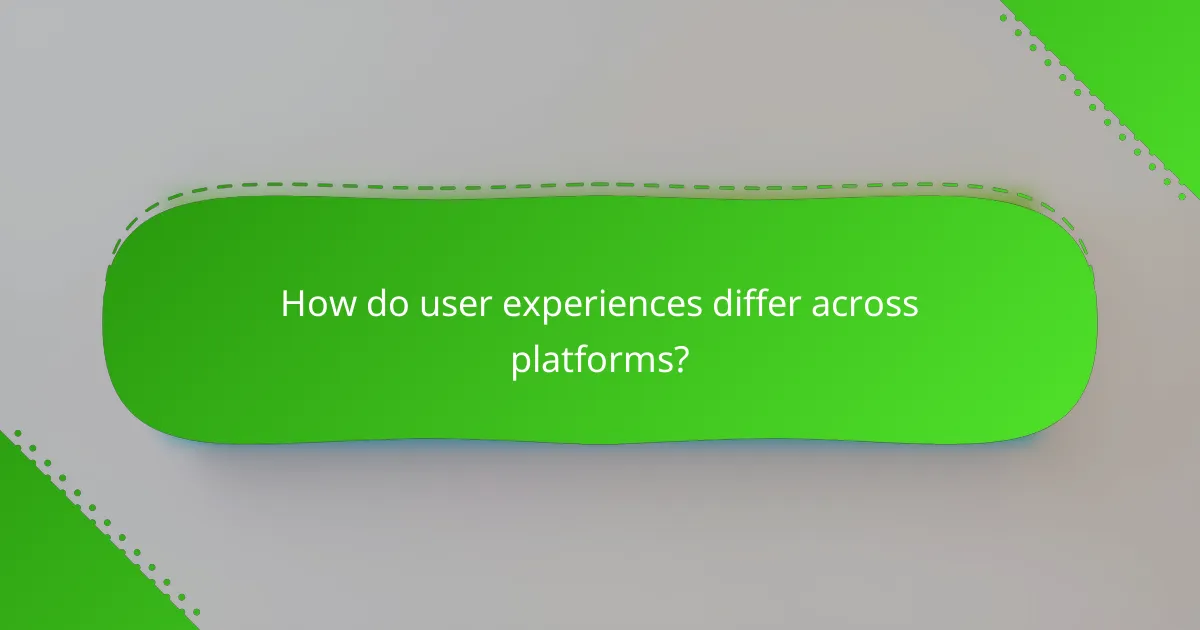
How do user experiences differ across platforms?
User experiences across data visualization platforms can vary significantly based on usability, features, and support. Factors such as learning curve, customization options, and community resources play a crucial role in shaping user satisfaction and effectiveness.
Tableau user feedback
Tableau users often praise its intuitive drag-and-drop interface, which allows for quick data manipulation and visualization. Many appreciate the extensive library of visualization options, enabling users to create complex dashboards with relative ease.
However, some users report challenges with the software’s pricing model, which can be costly for small businesses or individual users. Additionally, while the learning curve is generally manageable, advanced features may require more time to master.
Power BI user reviews
Power BI users frequently highlight its seamless integration with other Microsoft products, making it a favored choice for organizations already using tools like Excel or Azure. The platform is noted for its affordability, offering a robust set of features at a lower price point compared to competitors.
On the downside, some users mention that the interface can feel less intuitive than Tableau’s, particularly for new users. Additionally, while Power BI offers strong data modeling capabilities, users may encounter limitations in customization compared to Tableau.