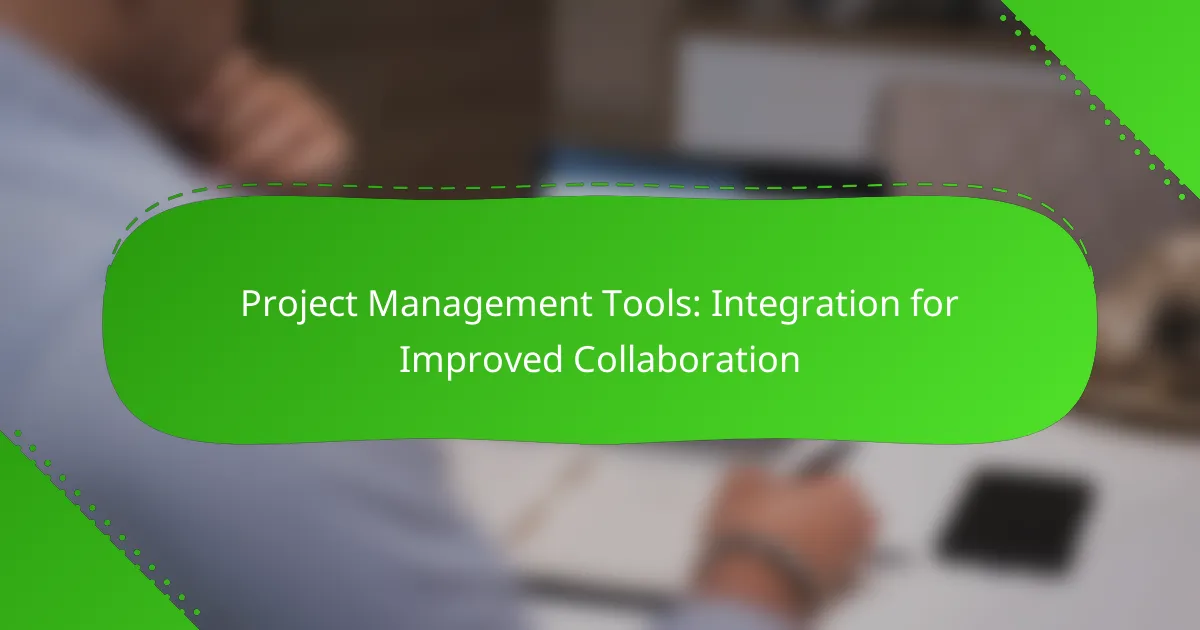Effective project management tools are essential for fostering collaboration among team members, offering features that enhance communication, task management, and project tracking. By integrating various applications, these tools streamline workflows and ensure that all team members have real-time access to vital information, ultimately improving efficiency and productivity.
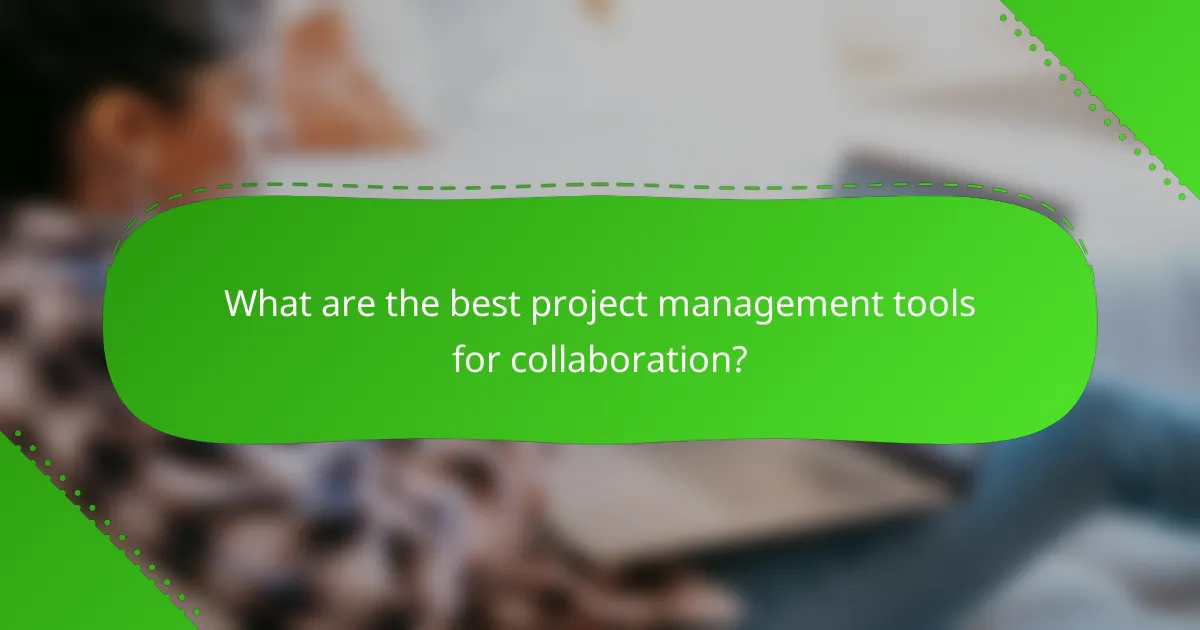
What are the best project management tools for collaboration?
The best project management tools for collaboration enhance teamwork by providing features that streamline communication, task management, and project tracking. Popular options include Asana, Trello, Monday.com, ClickUp, and Wrike, each offering unique functionalities tailored to different team needs.
Asana
Asana is designed for teams to manage tasks and projects efficiently. It allows users to create projects, assign tasks, set deadlines, and track progress through various views like lists, boards, and calendars.
One of Asana’s strengths is its integration capabilities with other tools such as Slack and Google Drive, which can enhance collaboration. Teams should consider using Asana for its user-friendly interface and robust reporting features, which help in monitoring project health.
Trello
Trello utilizes a card-based system to organize tasks visually, making it easy for teams to see project status at a glance. Users can create boards for different projects and add cards for tasks, which can be moved through various stages of completion.
This tool is particularly effective for smaller teams or projects that benefit from a simple, visual approach. Trello’s flexibility allows for customization with power-ups, but teams should be cautious not to overload boards with too many cards, which can lead to confusion.
Monday.com
Monday.com offers a highly customizable platform that allows teams to build workflows tailored to their specific needs. It features a colorful interface where users can track tasks, timelines, and team workloads effectively.
With its automation features, Monday.com can help reduce repetitive tasks, saving time for team members. However, teams should ensure they invest time in setting up the platform correctly to maximize its potential and avoid overwhelming users with too many options.
ClickUp
ClickUp is an all-in-one project management tool that combines task management, document sharing, and goal tracking. Its versatility allows teams to customize views and workflows, making it suitable for various project types.
ClickUp’s rich feature set includes time tracking and built-in reminders, which can enhance productivity. However, new users may find the interface complex, so it’s advisable to take advantage of the tutorials and resources available to ease the learning curve.
Wrike
Wrike is a powerful project management tool favored by larger teams due to its advanced features like Gantt charts and time tracking. It allows for detailed project planning and resource management, making it ideal for complex projects.
Wrike’s collaboration features include real-time editing and document sharing, which facilitate effective teamwork. Teams should consider their specific needs, as Wrike may be more suited for those requiring extensive project oversight and reporting capabilities.
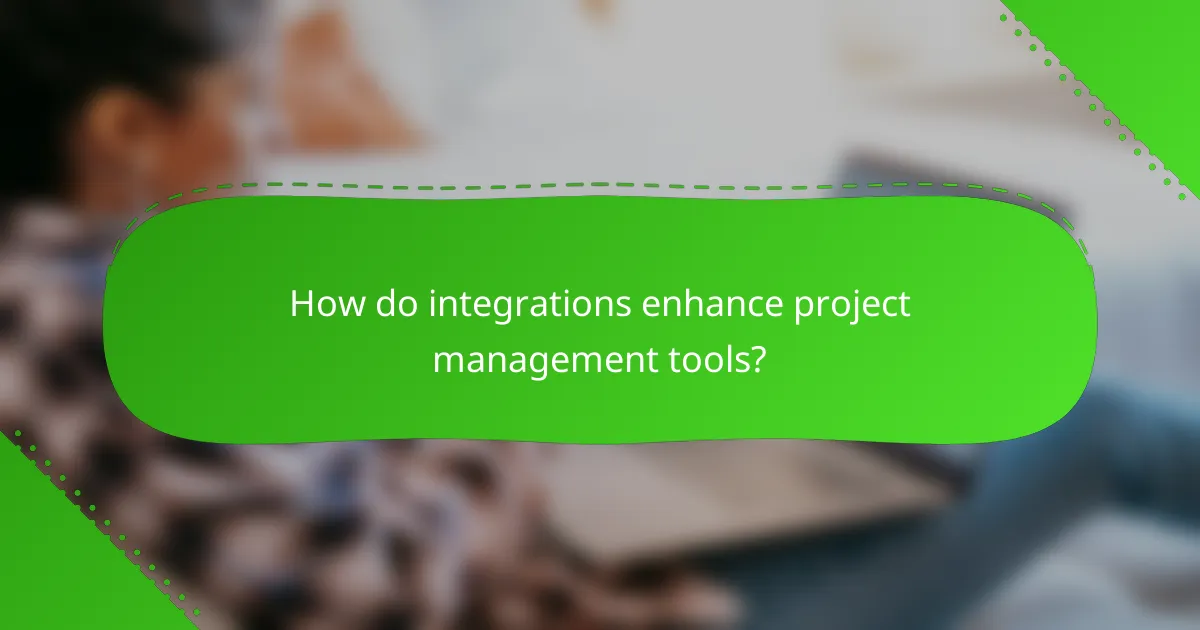
How do integrations enhance project management tools?
Integrations enhance project management tools by connecting various applications, allowing for smoother collaboration and improved efficiency. These connections streamline processes, reduce manual data entry, and ensure that all team members have access to the same information in real time.
Streamlined workflows
Integrating project management tools with other applications can significantly streamline workflows by automating repetitive tasks. For example, linking a task management tool with a time-tracking application can automatically log hours spent on specific tasks, reducing the need for manual entry.
Consider using integrations that allow for task creation directly from emails or messages. This can save time and ensure that important tasks are not overlooked. Always assess which integrations will best fit your team’s specific workflow needs to maximize efficiency.
Real-time updates
Real-time updates are a crucial benefit of integrations, as they ensure that all team members are on the same page. When project management tools are linked with communication platforms, any changes made in one application are instantly reflected in others, minimizing the risk of miscommunication.
For instance, if a project deadline is adjusted in a management tool, notifications can be sent automatically to team members via their preferred communication channels. This immediate feedback loop helps teams respond quickly to changes and maintain project momentum.
Centralized communication
Integrations facilitate centralized communication by allowing team members to interact within a single platform. By connecting project management tools with chat applications, discussions related to specific tasks or projects can occur in context, reducing the need to switch between multiple tools.
Utilizing integrations that consolidate comments, updates, and files in one place can enhance collaboration. Ensure that your team is trained on how to use these integrated features to fully leverage the benefits of centralized communication and avoid information silos.
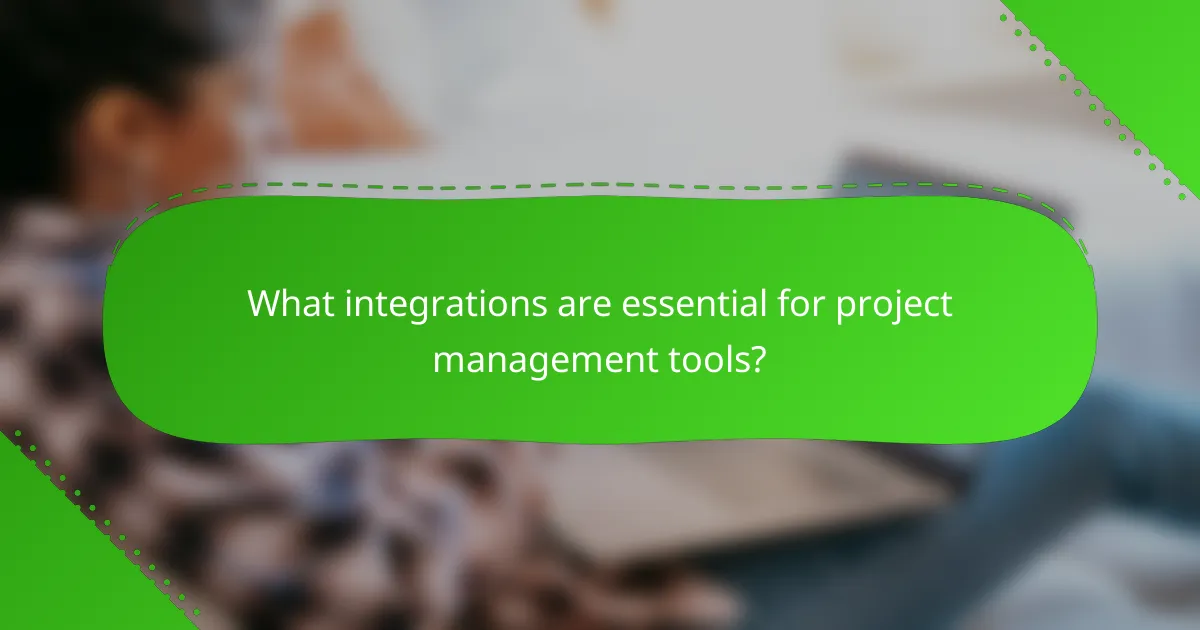
What integrations are essential for project management tools?
Essential integrations for project management tools enhance collaboration and streamline workflows. Key integrations include communication platforms, file storage services, and automation tools that connect various applications to improve efficiency.
Slack integration
Integrating Slack with project management tools allows teams to communicate in real-time while tracking project updates. This integration enables notifications for task assignments, deadlines, and comments directly within Slack channels, keeping everyone informed without switching apps.
To set up Slack integration, ensure your project management tool supports it, then follow the provided instructions to connect the two platforms. Be cautious of notification overload; customize settings to receive only essential updates.
Google Drive integration
Google Drive integration facilitates easy access to files and documents related to projects. By linking Google Drive with your project management tool, team members can share, edit, and collaborate on documents seamlessly, ensuring everyone has the latest version.
When integrating Google Drive, consider organizing files into specific folders for each project. This structure helps maintain clarity and prevents confusion over document versions. Regularly review shared access permissions to protect sensitive information.
Zapier integration
Zapier integration automates repetitive tasks by connecting your project management tool with hundreds of other applications. This allows for custom workflows, such as automatically creating tasks from emails or updating spreadsheets based on project changes.
To effectively use Zapier, identify key tasks that could benefit from automation and explore pre-built “Zaps” that suit your needs. Start with a few simple automations and gradually expand as you become more comfortable with the platform. Always test your Zaps to ensure they function as intended before relying on them fully.
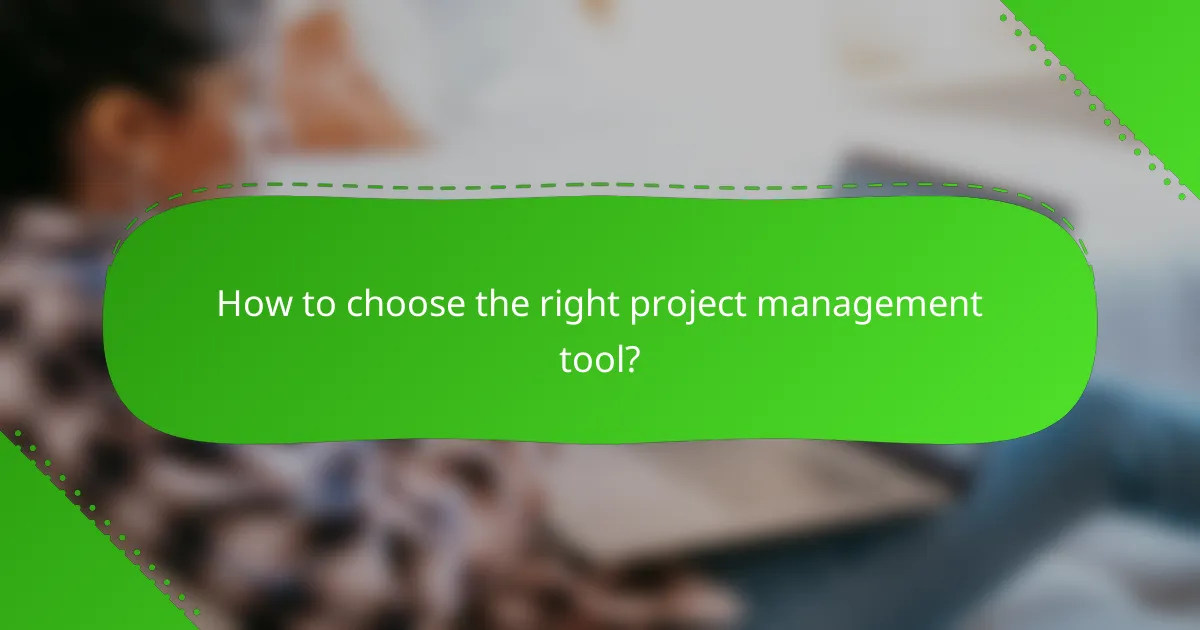
How to choose the right project management tool?
Selecting the right project management tool involves understanding your team’s specific needs, including size, feature requirements, and budget. A well-chosen tool can enhance collaboration and streamline workflows, making it essential to evaluate these factors carefully.
Evaluate team size
Your team’s size significantly influences the choice of project management tools. Smaller teams may benefit from simpler, more intuitive platforms, while larger teams often require tools that support complex project structures and multiple user roles.
Consider tools that offer scalability. For instance, a tool that works well for a team of five may not be suitable for a team of fifty. Look for options that allow for easy upgrades or additional user licenses as your team grows.
Assess feature requirements
Identifying the features your team needs is crucial in selecting the right project management tool. Common features include task assignment, progress tracking, document sharing, and communication capabilities. Prioritize tools that offer the functionalities most relevant to your projects.
For example, if your team relies heavily on visual project tracking, consider tools with Kanban boards or Gantt charts. Evaluate whether integrations with other software, such as time tracking or accounting tools, are necessary for your workflow.
Consider budget constraints
Budget is a key factor when choosing a project management tool. Prices can vary widely, from free options with limited features to premium tools costing hundreds of dollars per month. Determine your budget range early in the selection process to narrow down your options.
Keep in mind that some tools offer tiered pricing based on features or the number of users. It may be worth investing in a more expensive tool if it significantly enhances productivity or collaboration. Always check for hidden costs, such as additional fees for integrations or support services.
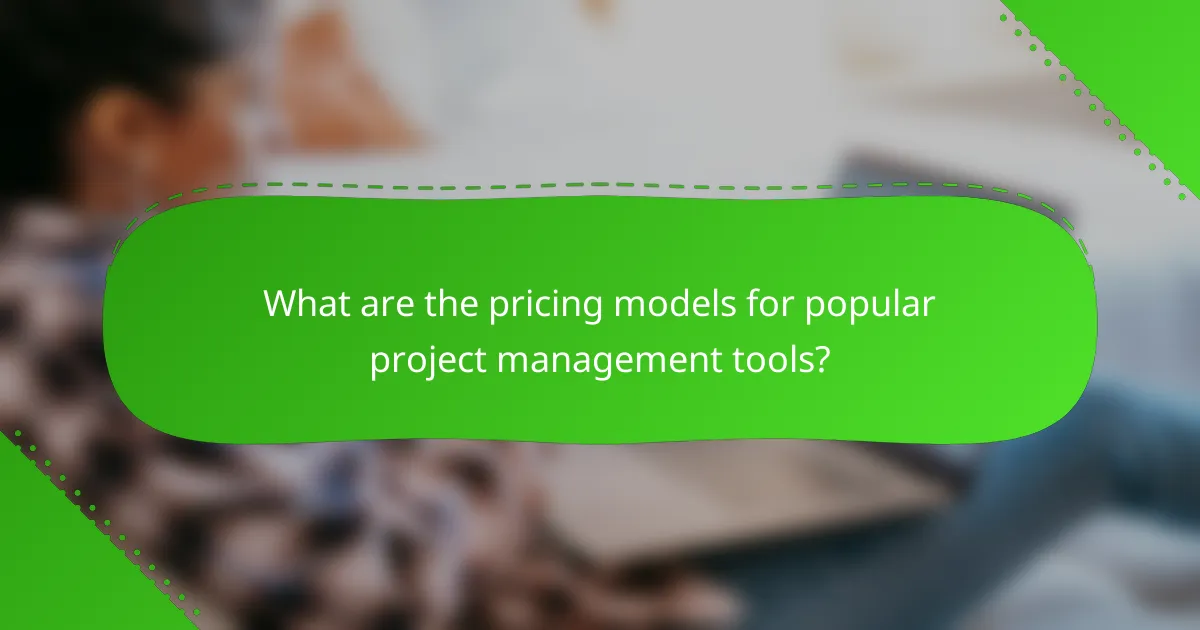
What are the pricing models for popular project management tools?
Popular project management tools typically offer tiered pricing models that cater to different team sizes and feature needs. These models often include free versions, basic plans, and premium options, allowing organizations to choose based on their specific requirements and budget constraints.
Asana pricing tiers
Asana provides several pricing tiers to accommodate various user needs. The tiers generally include a free version, a Premium plan, a Business plan, and an Enterprise option, each with increasing features and capabilities.
The free version is suitable for small teams or individuals, offering essential project management features. The Premium plan, which usually costs around $10 to $13 per user per month, adds advanced features like timeline views and custom fields, making it ideal for growing teams.
The Business plan, priced at approximately $20 to $25 per user per month, includes additional functionalities such as workload management and advanced integrations. For larger organizations, the Enterprise plan offers custom pricing and enhanced security features, tailored to meet specific corporate needs.